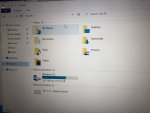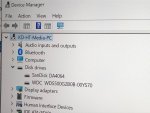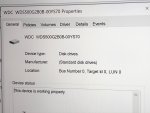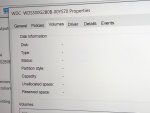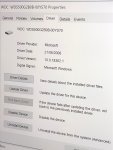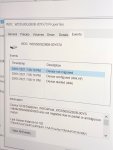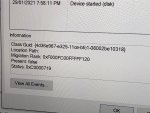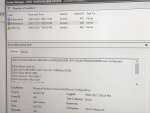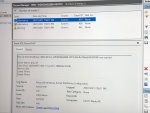Hi All,
I just purchased a Minix Neo N42C-4 PLUS and installed extra rom and SSD then followed the instructions here :
https://gadgetviper.com/minix-neo-n42c-4-mini-pc-review/
I mistakenly downloaded the Windows Image file 'N42C-4-Win10_Pro_1903-20191107.7z' and tried to boot with USB flash drive but it ran with errors, then I realised that on:
https://files.theminixforum.com/shared/firmwares/ there was a file for the PLUS version which I downloaded and tried to boot once again.
It took me a few goes to be honest as perhaps I should have reset the Bios in between attempts and the Windows Boot Manager wouldn't appear in list of boot options. After various attempts at changing the 2 settings 'Chipset SCCeMMC support' on & off & boot priority as Windows Boot Manager, it ran but gave errors and after I finally managed to boot to Windows without the USB Flash drive, however there is no SSD card showing, only the original C: drive.
The SSD is the SSD 480GB KINGSTON A1000 SA1000M8 l PCIe NVMe™ SSD with a singlesided M.2 22x80mm design, full spec at :
https://www.kingston.com/datasheets/SA1000M8_us.pdf
The RAM is 8GB DDR3L 1600MHz KINGSTON KVR16LS11/8
Can someone please kindly advise what I could be doing wrong and how I can fix it?
Thanks a lot.

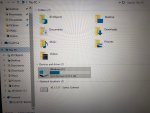
I just purchased a Minix Neo N42C-4 PLUS and installed extra rom and SSD then followed the instructions here :
https://gadgetviper.com/minix-neo-n42c-4-mini-pc-review/
I mistakenly downloaded the Windows Image file 'N42C-4-Win10_Pro_1903-20191107.7z' and tried to boot with USB flash drive but it ran with errors, then I realised that on:
https://files.theminixforum.com/shared/firmwares/ there was a file for the PLUS version which I downloaded and tried to boot once again.
It took me a few goes to be honest as perhaps I should have reset the Bios in between attempts and the Windows Boot Manager wouldn't appear in list of boot options. After various attempts at changing the 2 settings 'Chipset SCCeMMC support' on & off & boot priority as Windows Boot Manager, it ran but gave errors and after I finally managed to boot to Windows without the USB Flash drive, however there is no SSD card showing, only the original C: drive.
The SSD is the SSD 480GB KINGSTON A1000 SA1000M8 l PCIe NVMe™ SSD with a singlesided M.2 22x80mm design, full spec at :
https://www.kingston.com/datasheets/SA1000M8_us.pdf
The RAM is 8GB DDR3L 1600MHz KINGSTON KVR16LS11/8
Can someone please kindly advise what I could be doing wrong and how I can fix it?
Thanks a lot.

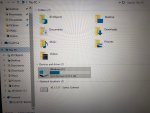
Last edited: