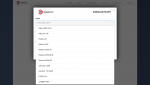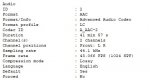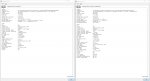Hi! Help me please, problem kodi does not see files with iso extension. Device (minix-neo u9-h coreelec 9.2.5)
1. We're first assuming that you haven't specifically configured & added an advancedsettings.xml file that could exclude certain file types from being displayed in Kodi (such as .ISO), yes

? (Just checking, it's been done before & will undoubtedly happen again lol

.)
2. How are you attempting to view the ISOs in Kodi? I.e. from the "
library" view or the "
files" view?) Try the
files view so you can see
all files on your sources that you've actually added in Kodi. If they're showing up OK in the files view then Kodi is seeing them correctly.)
3. If they're not showing up in your library view, however, then for whatever reason the information for your ISOs isn't being correctly scraped for them to be actually added to your library. (Could be your actual filenames, file/folder structures, incorrect scraper for the specific media itself, etc., etc.)
Read the Kodi wiki for filenaming conventions...
Movies -
https://kodi.wiki/view/Naming_video_files/Movies
TV Shows -
https://kodi.wiki/view/Naming_video_files/TV_shows
Just in case it's another issue, (although highly unlikely).... Have you also tried enabling the "
show hidden files & directories" option in Kodi's settings?
Settings -> media -> general -> show hidden files & directories.
(This particular setting shouldn't be required to make ISO's visible but enable it if they're still not showing up & see if anything then changes. (You can always disable show hidden files again afterwards.) You will also need to set Kodi's settings to "advanced" or "expert" first if you haven't already or this setting won't be visible to you.
Hopefully, you'll see the ISOs in your files view anyway & then you can just take the necessary course of action so that they will also show up in your library view from then on as well

.