MINIX - Martin
Staff member
If your U22-XJ is somewhat bricked, and failed to manually re-install the firmware, you may try enabling MASKROM mode to flash the firmware.
Below are the instructions:
Below are the instructions:
- Remove the 4 rubber feet at the bottom of the device.
- Remove the 4 screws with a proper screwdriver, and open the box.
- Remove the antenna. (See below picture)

- Install and run the Amlogic’s USB Burning Tool on Windows based PC.
- Connect the NEO U22-XJ to this PC via the USB-C to USB-A cable, then plug in the power adapter.
(USB-A is attached to PC, and USB-C is attached to NEO U22-XJ) - Short circuit gold-plated pads in the red rectangle with a pincer, press the POWER button (not the RECOVERY button).

- The device will enter MASKROM mode. (LED light is GREEN, not BLUE).
At the same time, you’ll see the USB Burning Tool shows ‘Connect success’.
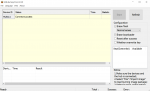
- On the USB Burning Tool, click ‘File’ > ‘Import image’, then choose the U22-XJ firmware file (an .img file).
- Then click ‘Start’ on the top-right panel of the USB Burning Tool to start flashing the firmware.
Please note, there’s no need to change the ‘Configuration’ listed on the right panel. - When flashing is completed, just un-plug the USB cable and the power adapter.
- Try to start the device, see if it un-bricks your NEO U22-XJ.

