MINIX - Martin
Staff member
Please note, DO NOT USE the USB 3.0 port on the NEO Z83-4 to install the Ubuntu as it may not be recognized.
1. Download the MINIX customized Ubuntu OS from here.
2. Run the UltraISO (or Rufus) on a Windows based PC, and load the MINIX customized Ubuntu OS by going to ‘File’ > ‘Open’, choose the ISO file just downloaded.
In below picture, you can see the MINIX customized Ubuntu OS is loaded.
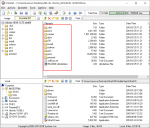
3. Insert a USB stick to the Windows based PC. Click ‘Bootable’ > ‘Write Disk Image’. On 'Disk Drive' column, choose a the USB drive you just inserted. Then click ‘write‘ button to write the image file to the USB stick. Wait until it finishes.
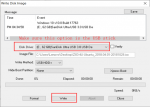
4. Insert the USB memory stick to a USB 2.0 port on the NEO Z83-4U.
5. Attach the power adapter for the device, and press F11 when you attempt to power it on. Select the USB drive to boot.

6. Follow the guide to install the Ubuntu.
The full installation instructions and the Ubuntu guide can be found in the attached PDF file.
1. Download the MINIX customized Ubuntu OS from here.
2. Run the UltraISO (or Rufus) on a Windows based PC, and load the MINIX customized Ubuntu OS by going to ‘File’ > ‘Open’, choose the ISO file just downloaded.
In below picture, you can see the MINIX customized Ubuntu OS is loaded.
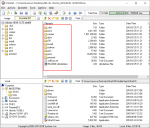
3. Insert a USB stick to the Windows based PC. Click ‘Bootable’ > ‘Write Disk Image’. On 'Disk Drive' column, choose a the USB drive you just inserted. Then click ‘write‘ button to write the image file to the USB stick. Wait until it finishes.
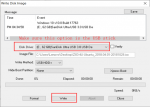
4. Insert the USB memory stick to a USB 2.0 port on the NEO Z83-4U.
5. Attach the power adapter for the device, and press F11 when you attempt to power it on. Select the USB drive to boot.

6. Follow the guide to install the Ubuntu.
The full installation instructions and the Ubuntu guide can be found in the attached PDF file.
Attachments
Last edited:

