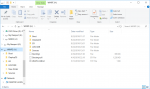IMPORTANT NOTE: Re-installing the Windows 10 Pro OS image shall wipe everything on the eMMC (C: drive, 64GB).
So, it's important to back-up your data prior to re-installing the Windows 10 Pro OS image.
Instructions for installing Windows 10 Pro OS on NEO G41V-4:
1. Download the Windows 10 Pro OS image from here:
https://theminixforum.com/index.php?forums/neo-g41v-4-official-firmware-releases.134/
2. Prepare an 8GB or 16GB of NTFS format USB memory stick and rename its title as “WINPE”.
3. Unzip the downloaded firmware file, and then copy all child files and folders to the root directory of the USB stick. (See Firmware files at the root directory.png)
4. Connect the keyboard and USB stick to the NEO G41V-4, power on the NEO G41V-4, then press F11 button and select USB stick to boot in the prompt window.
You don’t need to do anything, just wait for the installation finished. It’ll take about 15 minutes.
If you don't find the USB stick at the list in the prompted window, please check if the USB stick is NTFS. (exFAT is a known format that the device does not recognize).
5. When you see the same window as Cleanup Test.jpg, please click the “Cleanup Test” on the desktop, then the box shall re-start.
This installation process has now been completed.
So, it's important to back-up your data prior to re-installing the Windows 10 Pro OS image.
Instructions for installing Windows 10 Pro OS on NEO G41V-4:
1. Download the Windows 10 Pro OS image from here:
https://theminixforum.com/index.php?forums/neo-g41v-4-official-firmware-releases.134/
2. Prepare an 8GB or 16GB of NTFS format USB memory stick and rename its title as “WINPE”.
3. Unzip the downloaded firmware file, and then copy all child files and folders to the root directory of the USB stick. (See Firmware files at the root directory.png)
4. Connect the keyboard and USB stick to the NEO G41V-4, power on the NEO G41V-4, then press F11 button and select USB stick to boot in the prompt window.
You don’t need to do anything, just wait for the installation finished. It’ll take about 15 minutes.
If you don't find the USB stick at the list in the prompted window, please check if the USB stick is NTFS. (exFAT is a known format that the device does not recognize).
5. When you see the same window as Cleanup Test.jpg, please click the “Cleanup Test” on the desktop, then the box shall re-start.
This installation process has now been completed.