Villa
Administrator
https://www.7-zip.orgFile ending with .7Z will not unzip. Can I change it to .ZIP?
Thanks
https://www.7-zip.orgFile ending with .7Z will not unzip. Can I change it to .ZIP?
Thanks
What BIOS version you have ? (Changes are on first post)Hi, when I double click on update.bat the cmd window appears and immediately disappears, and nothing else happens. could it be that the AMI firmware update utility is not present on my system? thanks
What BIOS version you have ? (Changes are on first post)
Latest version (BIOS update) must work unless you have some problem in your OS.
Check your software installed (uninstall if needed) and restart the PC if needed.
Note:
If the AMI update firmware utility is running you can not do anything more (the device only do that task and i agree with this) and you can see the process.
Other note:
If you don't need to update BIOS stay with the current BIOS version that you have.
Go to the BIOS: (must be) :Hi, I am having difficulty with a recently purchased Neo J50C-4. From initial power up, the fan has been on, and on high speed. I have run the suggested BIOS update, but this did not fix the problem. I did access the BIOS and confirm that it is on build .17. Any advice.
MINIX NEO J50C-4 BIOS Update Version 0.17
- Fixes Fan Speed Problem (after installing, NEO J50C-4 will no longer automatically go into full speed mode after waking from sleep)
BIOS Update Version 0.17 Download Link
https://files.theminixforum.com/shared/bios/J50C-4-BIOS-V0.17-20200624.7z
MD5 Checksum: 2777cfc179f0da8b05fa26de1ec236c9
BIOS Installation Instructions
*If you see below warning message, select: Press "E".
- Download the file and unzip it to a folder.
- Find the file “update.bat” and double-click it to begin flashing the BIOS.
- When finished, reboot the device.
View attachment 2418
Important Notes
You can install BIOS v0.17 from any previous BIOS version.
After installing, if you wish, you'll need to disable the startup 'BEEP' sound again (Instructions to Disable: 'Chipset' > 'South Cluster Configuration' > 'BEEP')
You mean this...Please can you help? I run the BAT file as described and an error message came up. Not the same as the ROM and to false may destroy the BIOS. I get a feeling that I have been hacked, as no BIOS version appears using Msinfo32. The PC is a NEO J50C-4
Is there a way of checking out more first? As the ammature hacker may have bricked my Minix.
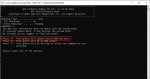
Here's an alternative link...hi.
link not working, can you fix it?
Your device is now working after that changes: ?Hi, I am having difficulty with a recently purchased Neo J50C-4. From initial power up, the fan has been on, and on high speed. I have run the suggested BIOS update, but this did not fix the problem. I did access the BIOS and confirm that it is on build .17. Any advice.
Go to the BIOS: (must be) :
CPU Fan mode setting (smart mode) - auto
With this the system will adjust the fan speed.
Check the Project Version GMLOB 0.17 x64Is the 5.13 the latest version (with fan controls), or is this newer?
Is the 5.13 the latest version (with fan controls), or is this newer?
To carry out an update without windows you can take the files from here and modify it as follow (just tested today on my J50C-4 and it worked like a charm):MINIX NEO J50C-4 BIOS Update Version 0.17
- Fixes Fan Speed Problem (after installing, NEO J50C-4 will no longer automatically go into full speed mode after waking from sleep)
BIOS Update Version 0.17 Download Link
https://files.theminixforum.com/shared/bios/J50C-4-BIOS-V0.17-20200624.7z(Not Live)
BIOS Update Version 0.17 Alternative Download Link
https://drive.google.com/file/d/1Om8i_ERdQScJ4TggUsUrH09cCHulr6ow/view?usp=sharing
MD5 Checksum: 2777cfc179f0da8b05fa26de1ec236c9
BIOS Installation Instructions
*If you see below warning message, select: Press "E".
- Download the file and unzip it to a folder.
- Find the file “update.bat” and double-click it to begin flashing the BIOS.
- When finished, reboot the device.
View attachment 2418
Important Notes
You can install BIOS v0.17 from any previous BIOS version.
After installing, if you wish, you'll need to disable the startup 'BEEP' sound again (Instructions to Disable: 'Chipset' > 'South Cluster Configuration' > 'BEEP')
