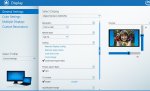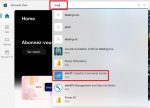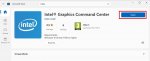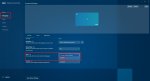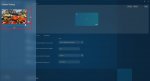From what you're describing there's obviously some sort of issue with regards to the aspect ratio, as
@Villa has already pointed out, so I'd double check
all possible settings in relation.
(I'm also using an N42C-4 as a direct reference here & it's been some time since I ran a J50 so please bear with me as there may be some subtle differences as well as your subjective differences, but the fundamentals are essentially the same.)
I used a TV and I‘ve already checked all aspect ratios.
In 4:3 the desktop is in the middle of the TV, but still starts outside the display area.
To start with, why are you using a 4:3 aspect ratio for a modern 1080p TV? Or are you merely providing it as an example of images being central on your actual display but otherwise still doesn't seem to fit? (It's fairly important that you provide clarification as there are other settings available

.)
Use 16:9, not 4:3! (This could be set on both your TV as
@Villa has already described above, however, under the "
general settings" page of the Intel HD options as provided by
@gdf there are some options specifically to set the "
picture aspect ratio" to
16:9. (If memory serves this may be disabled by default, so ensure this 16:9 setting is in fact
enabled). If you need to change this setting, make sure you also
apply/save before exiting the Intel control panel as well or it won't be retained.)
Next try the setting immediately above it labelled "
Scaling". Again, I can't remember which was set by default but I do seem to recall needing to change at least one of these default aspect ratio settings on both my N42 & J50C-4 to directly tie in with my subjective hardware. Mine is set to "
maintain display scaling" & that's worked fine for years as I don't alter the settings on the display itself so the correct scaling is always maintained. I'd advise trying or testing that in the first instance and/or you could also try setting the available "
maintain aspect ratio" setting instead should that be effective & provide an instant fix. (The custom setting would usually only be required in a minority of cases, but I'd at least try the other presets first before tinkering with the custom setting.)
Needless to say,
don't immediately start changing multiple settings in one go on the TV & the device. Try one setting or adjustment at a time, reboot if necessary, & then see if anything changes for the better (or worse

) . (Although, let's hope that adjusting or confirming these settings does the job

.)
Your TV should have an Aspect Ratio auto setting!
Have you tried that?
My LG does, it is called Just Scan.
Yes, „auto“ ist the standard setting of my TV and the first set up I‘ve used.
In „auto“ the TV detects 1080p.
FYI, that just means that your TV is detecting the output display resolution of the connected device (1080p in your case), it doesn't necessarily mean that the correct aspect ratio is or has been applied locally on the device itself, or on the TV.
Should the additional examples also help you or others in similar circumstances, my
TV settings label the aspect ratio settings as "
Overscan", it differs from one manufacturer to another...
...Said overscan setting has to be specifically
DISABLED rather than set to "auto" or incorrect ratios can be experienced with my hardware in particular, again, for example. Obviously this will vary greatly from one end user to another. (If the above just doesn't help or you end up doing a completely fresh install of the Intel HD drivers & it still doesn't help, try setting your overscan settings to disabled rather than auto & it's another option.)
Ergo, try different subjective settings you may have available rather than setting things to "
auto" & hoping everything should then fall into line all by itself as auto
these days is purely a group descriptor that could include both "enabled" or "disabled", and/or "default", "undetermined".
(Sadly, it rarely means "correct".)
Assuming you've gone through all of this already, have you also tried sourcing a different Intel HD display driver version instead & tried a fresh reinstall as far as possible? Or, even tried a simple driver roll back?
(Especially if there was some kind of error experienced the first time around which you've noted was an occurrence.)
Fingers crossed that the simple changes in the Intel HD GFX control panel is all that's actually required for you & try altering them first as they're the quickest & simplest, you should see an instant result. However, it looks like
@Marty has also just added some extra info of how to carry out the update without any errors while I was typing this should you need it as well. So, at least you're now not short of suggestions & options to try to fix this

.