- Home
- Forums
- Consumer Media Hubs and Mini PCs
- Amlogic Media Hubs (NEO T5, U22-XJ, U9-H, U1, X8)
- NEO U9-H
- NEO U9-H Guides + FAQs
You are using an out of date browser. It may not display this or other websites correctly.
You should upgrade or use an alternative browser.
You should upgrade or use an alternative browser.
NEO U9-H: Factory Reset
- Thread starter John_S
- Start date
Skynet
Administrator
hi mates sorted just rebooting minix now i was installing the wrong image in the burning tool
once again thanks for every bodies help
PS looks like kodi 17.3 has installed should i go to 18
Nice mate !
Skynet
Administrator
pusb87
Trusted Helper
hi mates sorted just rebooting minix now i was installing the wrong image in the burning tool
once again thanks for every bodies help
pusb87
Trusted Helper
theres some settings you should check in both Minix and Kodi if your TV has a range of refresh rates.hi since the update i am seeing motion stutter and frame skipping when watching kodi tried different versions of kodi still the same
any ideas why
thank you
Theres HDMI adapation in Minix display settings ( or it it may be in playback settings), try Level 1
In Kodi video player options there is a refresh rate option switch
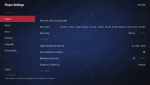
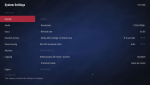
ArcticWolf
Trusted Helper
I use level 2 for the self adaptation in the U9-H's playback settings, seems to work better for me. Sometimes with level 1 HDR content wasn't correctly adapting on start/stop, works perfectly on level 2.
It really does depend on your specific hardware (TV, AVR, etc.). Have a play around with both levels or disable it if required & see if you get any improvements.
I also don't need to use the "adjust display refresh rate" setting in Kodi either, my TV & or/AVR is self adapting despite my TV remaining at 60Hz. You may need to tinker with this setting in Kodi as well, see if that helps too.
Let us know if you resolve the problem .
.
It really does depend on your specific hardware (TV, AVR, etc.). Have a play around with both levels or disable it if required & see if you get any improvements.
I also don't need to use the "adjust display refresh rate" setting in Kodi either, my TV & or/AVR is self adapting despite my TV remaining at 60Hz. You may need to tinker with this setting in Kodi as well, see if that helps too.
Let us know if you resolve the problem
David Isom
New member
I eventually found an answer to my problem. The box was in a resolution which could not be recognised. I found remote control would still turn box on of off. Tried getting into recovery mode same problem. As I had another box I worked out what keypresees would get me to display menu and selected a resultion my tv would accept for sure. Lo and behold the screen came back on ! All good now. My main worry was I had a subscription for IPTV with a year left and without the user I’d I would have had to pay again if I had reflashed the firmwareminix logo followed by black screen
Key presses required were reboot box and wait for 1 minute to a make sure it is started up Completely !
Press home key twice . Then press up three times and left to get to to left corner of menu ( just to say this is for Metro launcher )
Press down arrow twice
The press right arrow four times
Then enter
Then up key at least 10 times
( this gets to top of resolution select )
Then down three or four key presses ( May need to experiment here depending what type of screen is connected )
Enter key
This did it for me screen came back to life and in my case was 1080 24hz.
Changed back to what I wanted and then all good from here
Hope this helps someone
David
Last edited:
minix logo followed by black screen
I’ve found a solution
You need to change the display resolution
It works for me
Ok make sure you can hear the feedback click sound so you know when you are moving
1) Press down once - Up Once - And keep pressing left 3 times (JUST TO MAKE SURE YOUR IN THE TOP RIGHT CORNER)
2) Press Down Twice
3) Press Right Four times (Click Ok/Select)
4) Press Right Once (Click Ok/Select)
5) (Click Ok/Select Again)
6) Press up continuously until you feel that your at the top off the list
7) Press Down Twice for the first resolution (CLICK OK/SELECT) if it didn’t work repeat number 6 and go down one step after everytime
Like now you would go down 3 times Press ok/Select if that didn’t work repeat number 6 and then press down 4 times and press Ok/Select and continue hope this helps
notrui
Trusted Helper
hi all. i am trying to do a hard reset. but my screen is all shabby and i am not able to see the recovery mode option. can anyone please share the screenshots so that i can follow the sequence of wipe cache/data from recovery mode?
Attachments
Last edited:
ArcticWolf
Trusted Helper
I eventually found an answer to my problem. The box was in a resolution which could not be recognised. I found remote control would still turn box on of off. Tried getting into recovery mode same problem. As I had another box I worked out what keypresees would get me to display menu and selected a resultion my tv would accept for sure. Lo and behold the screen came back on ! All good now. My main worry was I had a subscription for IPTV with a year left and without the user I’d I would have had to pay again if I had reflashed the firmware
Key presses required were reboot box and wait for 1 minute to a make sure it is started up Completely !
Press home key twice . Then press up three times and left to get to to left corner of menu ( just to say this is for Metro launcher )
Press down arrow twice
The press right arrow four times
Then enter
Then up key at least 10 times
( this gets to top of resolution select )
Then down three or four key presses ( May need to experiment here depending what type of screen is connected )
Enter key
This did it for me screen came back to life and in my case was 1080 24hz.
Changed back to what I wanted and then all good from here
Hope this helps someone
David
I’ve found a solution
You need to change the display resolution
It works for me
Ok make sure you can hear the feedback click sound so you know when you are moving
1) Press down once - Up Once - And keep pressing left 3 times (JUST TO MAKE SURE YOUR IN THE TOP RIGHT CORNER)
2) Press Down Twice
3) Press Right Four times (Click Ok/Select)
4) Press Right Once (Click Ok/Select)
5) (Click Ok/Select Again)
6) Press up continuously until you feel that your at the top off the list
7) Press Down Twice for the first resolution (CLICK OK/SELECT) if it didn’t work repeat number 6 and go down one step after everytime
Like now you would go down 3 times Press ok/Select if that didn’t work repeat number 6 and then press down 4 times and press Ok/Select and continue hope this helps
Obviously, these two (extremely helpful
If you're experiencing this issue & you're not using MINIX Metro (such as Launcher3 or Nova Launcher etc.), first give your device sufficient/extra time to ensure a full boot. (Have the sound enabled/sufficiently turned up if you can, it will help to confirm your button presses if they are happening.)
1. Click the settings button on A3/A3 backlit remote.
2. Click Dpad right once & click select. (Enters the display settings.)
3. Click select once. (Enters the available screen resolutions.)
4. There are up to 17 resolutions listed here, (plus the "more settings" option), so click Dpad up until you stop hearing the audio feedback, or a minimum of 18 times to be certain you're at the top of the list. (This highlights the auto switch to default resolution option you need.)
5. Click select once to turn the auto switch to default resolution option on, wait for approx 8 - 10 seconds for the resolution to actually change & then press Dpad right once & click select to OK the resolution change which you should hopefully be able to see anyway. (If this re-triggers your display happy days, you're obviously done, enjoy
6. Click select again to re-enable the auto switch & wait another 8 - 10 seconds to allow the resolution to change, as with step 5, Dpad right once & click select to OK the change of resolution which you'll hopefully see anyway.
7. If still no display. The last step to try is pulling the cord or switch off at the wall & restart in case the above procedure successfully reset the resolution itself but just required a restart to fully take effect.
If you're still stuck, try manually setting a common resolution such as 1080@60.
1. Carry out steps 1 through 4 as listed above & from there....
2. Press Dpad down twice & click select. (Again, wait approx 8 - 10 seconds, click Dpad right once & click select to confirm the change of resolution & hopefully your display will trigger into 1080.)
NOTE:. (This post is long enough already.) If you're using an older or an awkward display that you had to "force RGB" or manually & specifically configure your U9-H to use RGB 8 bit/10 bit, or YCbCr 420/422/444 8 bit/10 bit? - Post back & we can add the extra button clicks required to enter the "more settings" sub menu, & give you the correct button press count for the option(s) you may need
If you're still getting no display after trying any/all of the above options, chances are you're experiencing an issue that crops up quite rarely.
Either way you'll need to re-flash your device but don't panic just yet. You may be able to get away with flashing whilst just erasing the bootloader only & nothing more which has successfully corrected this problem for me keeping all settings/data/files intact!!
Details for this procedure are here, (but you will still need to familiarise yourself with the guide for flashing the device first & adjust accordingly to the directions at this link).... https://theminixforum.com/index.php?threads/minix-u9-h-wont-start.1707/post-17497
If all of these possible options still fail...
A. You might consider breaking a few less mirrors.
B. If you see a black cat, tab it in the opposite direction as fast as you possibly can!!
C. Please kindly stay away from me, my luck is bad enough as it is lol
(D. Don't whiz on the electric fence
Ultimately, you'll need a full re-flash at this point which will unfortunately include a full system wipe.
Firmware images are available here.... (Typically, the latest FW008 will do. However, FW007A has some apps & system features not included with the FW008 image if you'd like them to be included. (You can immediately do the OTA update to FW008 from FW007A anyway, the OTA system is still live, (08 Feb 2020).)). https://theminixforum.com/index.php?forums/official-firmwares.21/
Official guide for flashing FW here... https://theminixforum.com/index.php...ctions-for-neo-u9-h-with-the-burning-tool.29/
Hope someone may find this useful
thank you. ill take a look at itThis might help, ignore the first minute and then .. only need to follow up to 6 minutes in .. should give you all you need to know to get the box flashed.
hi.thank you. ill take a look at it
i have tried both the option that you and the other guy suggested me. both didn't work. i am getting a dead screen when it shows " starting apps" after minix logo. is it gone for good?
ArcticWolf
Trusted Helper
hi.
i have tried both the option that you and the other guy suggested me. both didn't work. i am getting a dead screen when it shows " starting apps" after minix logo. is it gone for good?
No it isn't. If the device is loading to the splash screen & you're even getting as far as the "starting Android/starting apps banner" the device is still operational but it sounds like something is still corrupted.
I'm not so sure you've followed the flashing instructions correctly if it's still doing the same thing as before.
hi all. i am trying to do a hard reset. but my screen is all shabby and i am not able to see the recovery mode option. can anyone please share the screenshots so that i can follow the sequence of wipe cache/data from recovery mode?
Please define what you mean by your "screen is all shabby"?



