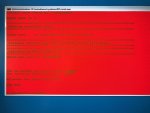Hi,
I'm looking to move Windows 10 OS install to a larger external SSD drive. In preparation, I've installed the latest firmware listed here and also updated the BIOS to 1.8. I've attached a Samsung 250GB T5 portable ssd drive, created an image of the C: drive with the Samsung data migration tool but when I go to boot from that drive, I get an error that there is no bootable media or that there were issues starting from the drive and to explore recovery options.
Is booting from this drive supported with the latest firmware and BIOS? If so, what else could be going wrong here?
Thanks,
Fred
I'm looking to move Windows 10 OS install to a larger external SSD drive. In preparation, I've installed the latest firmware listed here and also updated the BIOS to 1.8. I've attached a Samsung 250GB T5 portable ssd drive, created an image of the C: drive with the Samsung data migration tool but when I go to boot from that drive, I get an error that there is no bootable media or that there were issues starting from the drive and to explore recovery options.
Is booting from this drive supported with the latest firmware and BIOS? If so, what else could be going wrong here?
Thanks,
Fred