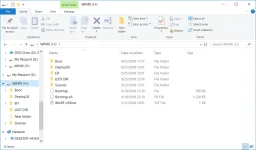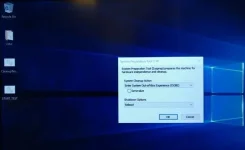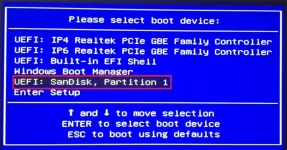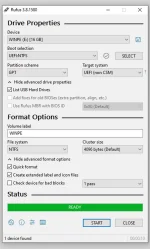MINIX - Martin
Previous MINIX Staff
If you need to re-install the firmware for the NEO Z83-4, please follow these steps.
Please note, Re-installing the firmware shall wipe everything on the eMMC(C: drive, 32GB) where the Windows 10 OS is installed.
So you'll have to back up your essential data in case they will lose forever.
1. Go to this webpage to download the firmware.
2. Create a UEFI bootable USB memory stick.
Prepare an 8GB or 16GB of NTFS format USB memory stick and change the name to “WINPE”.
3. Unzip the firmware files, and then copy all child files and folders to the root directory of the USB stick. (See Firmware files at the root directory.png)
4. Connect the keyboard and USB stick to the Z83-4, power on the Z83-4, then press F11 button and select the USB stick to boot in the prompt window. (See Boot device.jpg)
You don’t need to do anything, just wait for the installation finished. It’ll take about 15 minutes.
5. When you see the same window as Cleanup Test.jpg, please click the “Cleanup Test” on the desktop, then the box whall re-start.
Finish the initial setups for the Windows and enjoy it.
Please note, Re-installing the firmware shall wipe everything on the eMMC(C: drive, 32GB) where the Windows 10 OS is installed.
So you'll have to back up your essential data in case they will lose forever.
1. Go to this webpage to download the firmware.
2. Create a UEFI bootable USB memory stick.
Prepare an 8GB or 16GB of NTFS format USB memory stick and change the name to “WINPE”.
3. Unzip the firmware files, and then copy all child files and folders to the root directory of the USB stick. (See Firmware files at the root directory.png)
4. Connect the keyboard and USB stick to the Z83-4, power on the Z83-4, then press F11 button and select the USB stick to boot in the prompt window. (See Boot device.jpg)
You don’t need to do anything, just wait for the installation finished. It’ll take about 15 minutes.
5. When you see the same window as Cleanup Test.jpg, please click the “Cleanup Test” on the desktop, then the box whall re-start.
Finish the initial setups for the Windows and enjoy it.